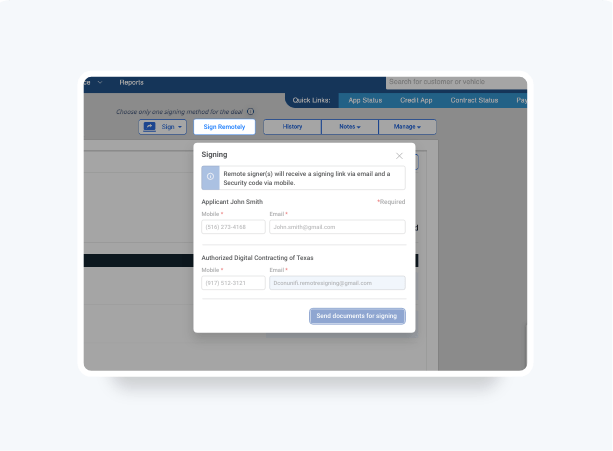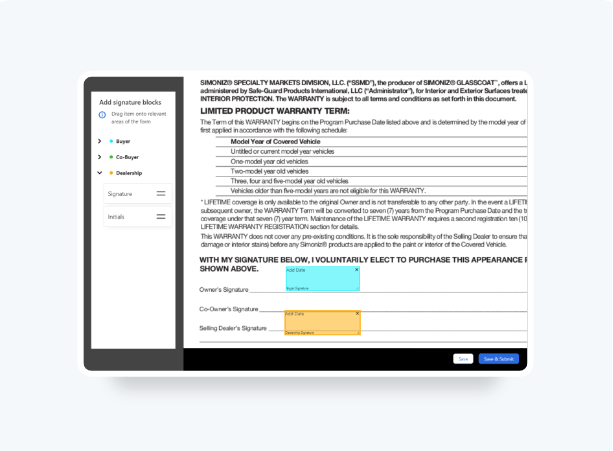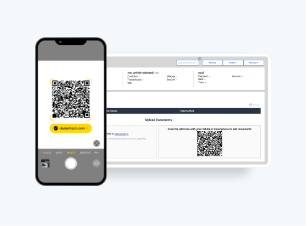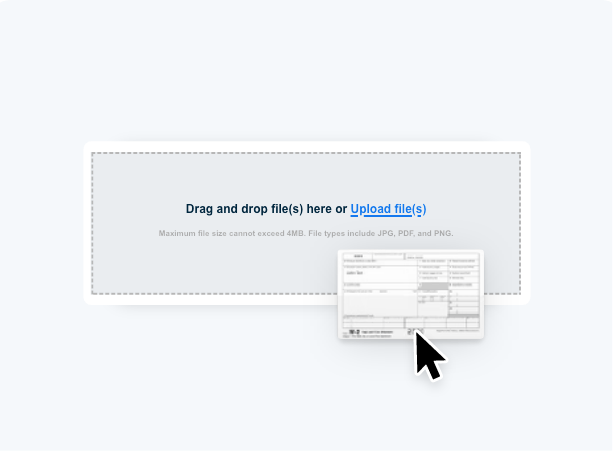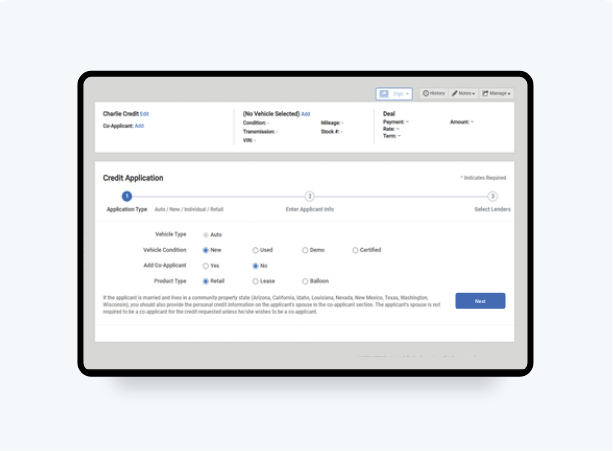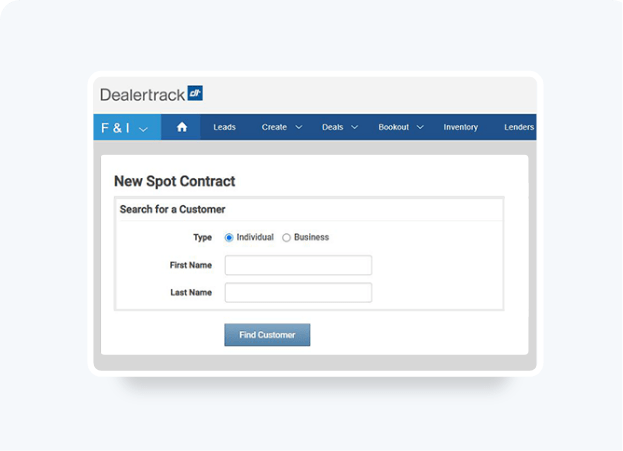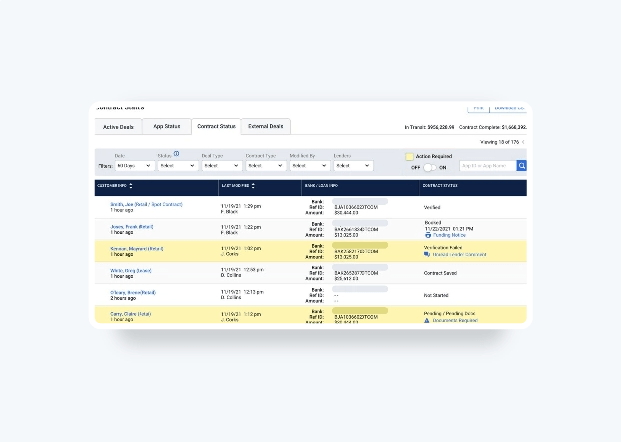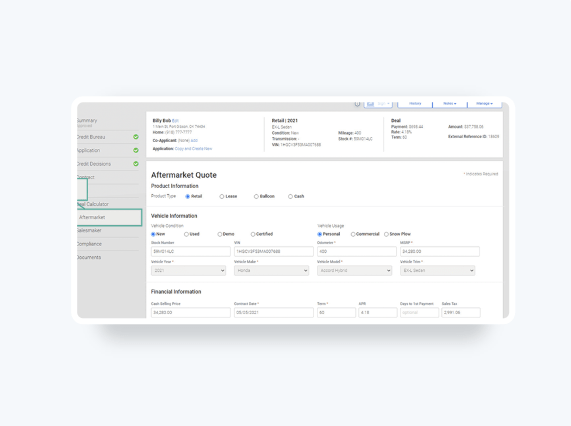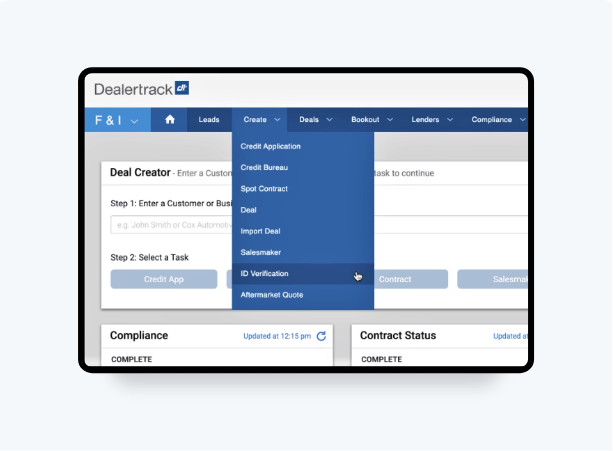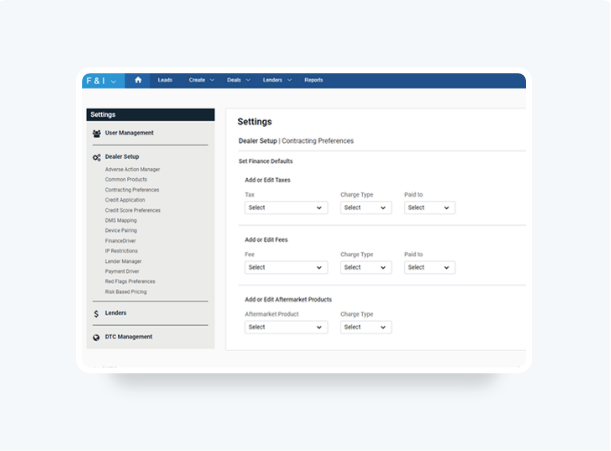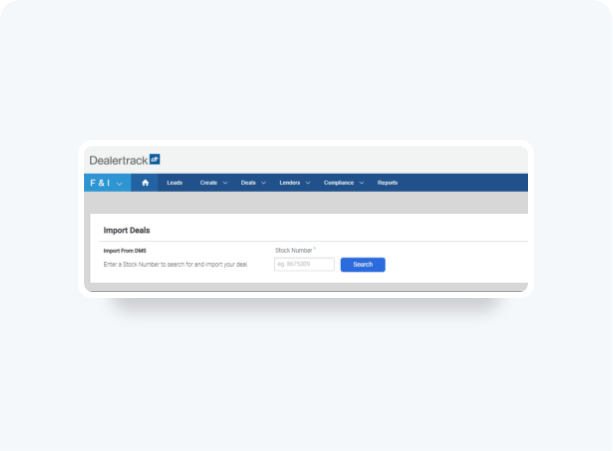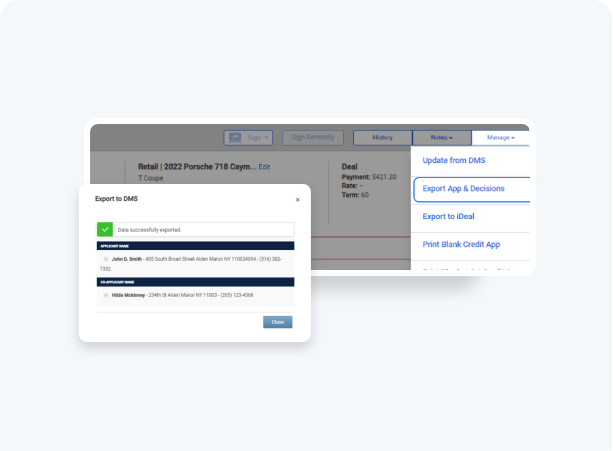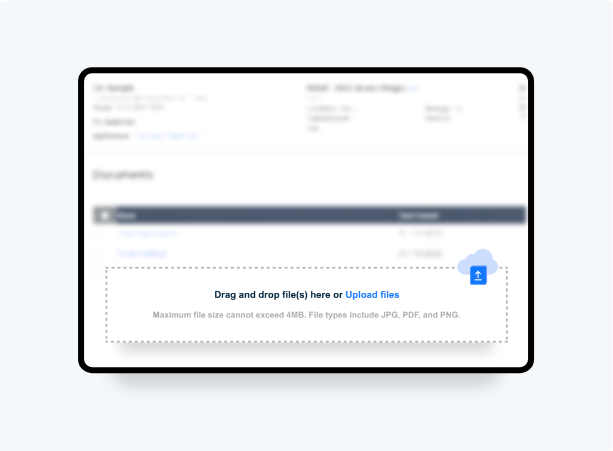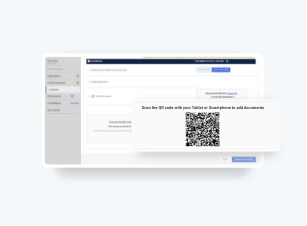How To Void An Aftermarket Contract
A streamlined workflow lets you add stand-alone F&I products and obtain accurate aftermarket quotes directly from your customer’s deal jacket:
- Access real-time accurate rates from your connected providers
- Easily CREATE, REMIT or VOID aftermarket contracts
- Generate aftermarket forms to print, download or eSign in-store or remote*
To learn how to create an aftermarket contract click here >
To learn how to remit an aftermarket contract click here >
Follow these steps to see how.
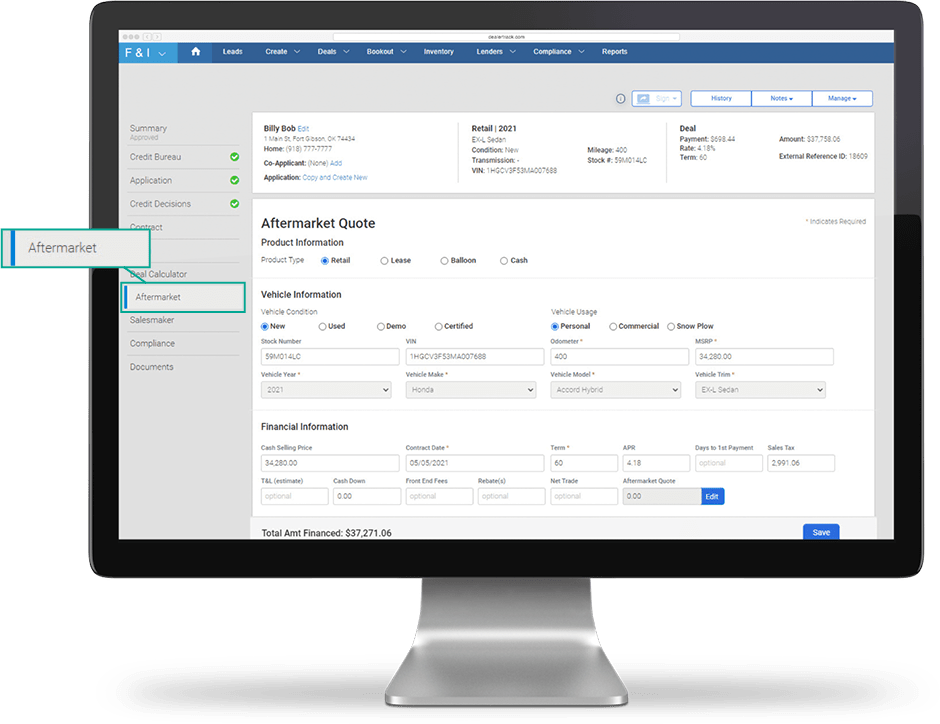
Aftermarket provider integration is provided at no cost.
Request an Aftermarket provider on Dealertrack.
Aftermarket provider integration is provided at no cost.
Select
Go back into the Aftermarket tab within the customer’s deal jacket and click Edit. Select the Contract Status tab.
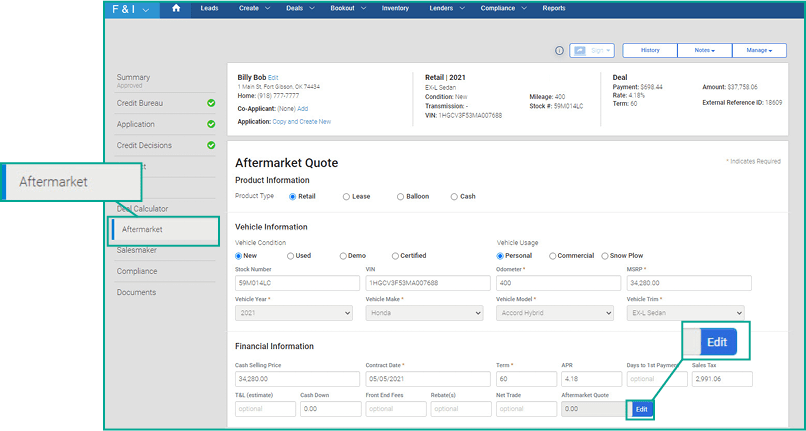
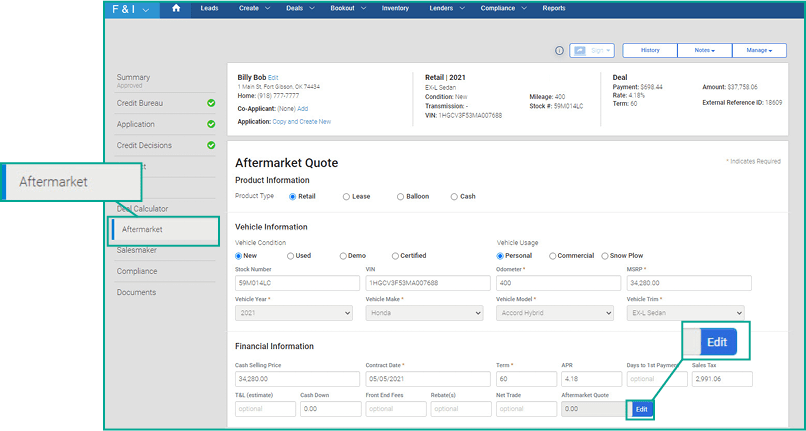
Void
From the Aftermarket menu displayed click on the check box to select the product(s) you would like to void. Once highlighted click on Void. You will see a confirmation that this has been completed.
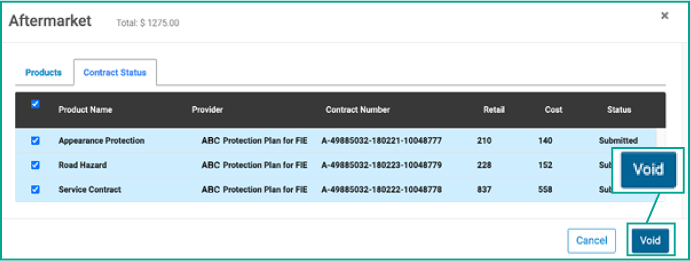
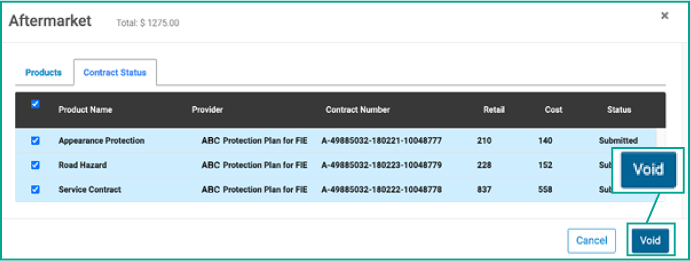
Tips
Save time and pre-set minimum and maximum mark up as a default in Dealer Settings.
If you have Digital Contracting, complete Aftermarket Contracts beforehand, so that you can send all documents together for signing and funding.
Tips: Save time and pre-set minimum and maximum mark up as a default in Dealer Settings.
If you have Digital Contracting, complete Aftermarket Contracts beforehand, so that you can send all documents together for signing and funding.
If you have Digital Contracting, the contracts will be automatically added to your funding package so they are ready to be eSigned, in-store or remote. Don’t have Digital Contracting?
Training and Tutorials
More Resources

Was this helpful?
Yes
No
What can we do to make this helpful?
0/100
Thank you for your feedback